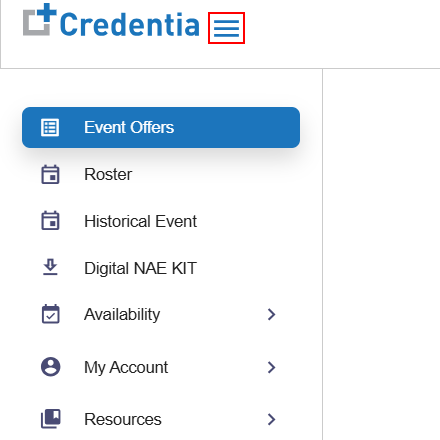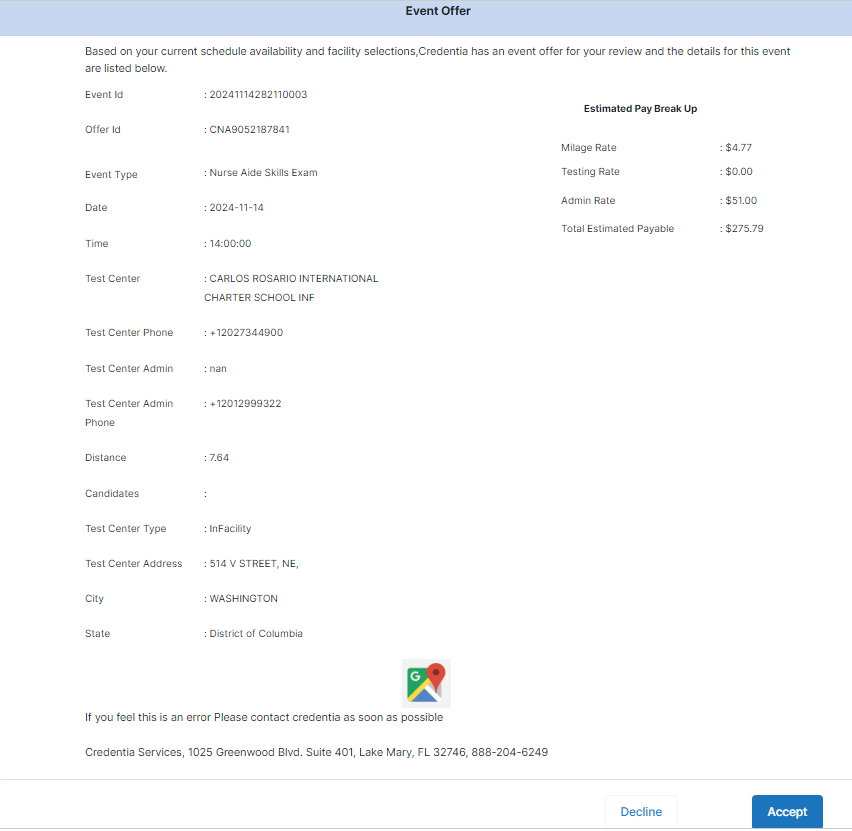Event Offers
You can view the list of Event Offers created by operation staff in the Event Offers section. You can accept or decline the offers at your convenience. Event Offers provide the basic information of the event such as event ID, offer ID, Distance, etc.,
Viewing Event Offers
To view Event Offers, follow these steps:
- In the left-side navigation menu, select Event Offers from the dropdown.
A new Event Offers window will be displayed as shown below.
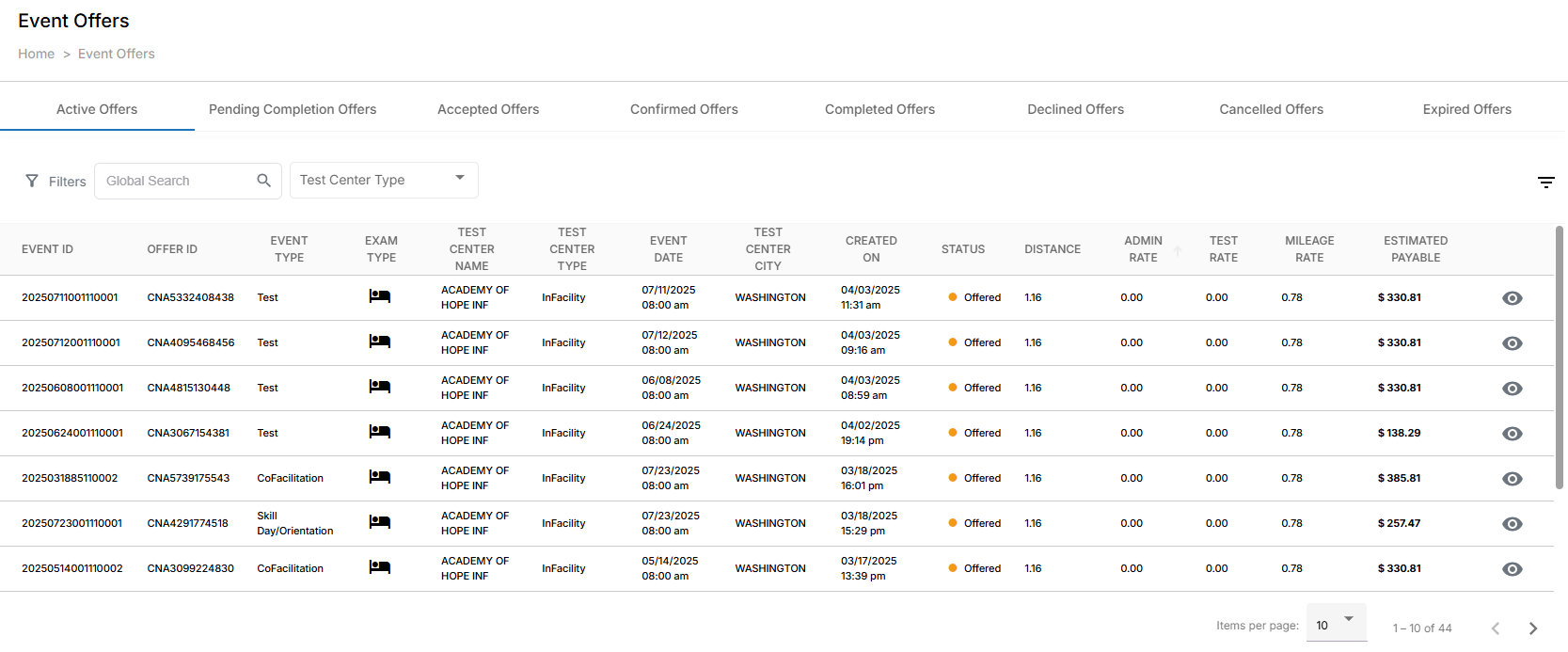
Event Offers shows the list of tabs below:
| Field or Icon | Description |
| Active Offers | Displays the list of active Event Offers. |
| Pending Completion Offers | Displays the list of past Events, where the Event Complete button has not been clicked on. |
| Accepted Offers | Displays the list of accepted Event Offers. |
| Confirmed Offers | Displays the list of confirmed Event Offers. |
| Completed Offers | Displays the list of Events that have been completed successfully, including clicking on the Event Complete button. |
| Declined Offers | Displays the list of declined Event Offers. |
| Canceled Offers | Displays the list of canceled Event Offers. |
| Not Acceptable Offers | Displays the list of Event Offers that are not accepted. |
Event Offers window shows the details of the Event Offers such as Event ID, Offer ID, Event Type, Exam Type, Test Center Name, Test Center Type, Event Date, Test Center City, Created On, Status, and Distance.
| Field or Icon | Description |
| Event ID | Displays the unique ID of the Event Offers |
| Offer ID | Displays the unique ID of the Event Offer. |
| Test Center Name | Displays the test center name where the event will be conducted. |
| Test Center Type | Displays the test center type where the event will be conducted. There are two types of test centers: In-Facility - Fully owned by Credentia, making them cost-effective for exam hosting. Regional Test Site - Owned by external parties, necessitating rental for exam hosting. |
| Event Date | Displays the date on when the event will be conducted. |
| Test Center City | Displays the city information where the event will be conducted. |
| Created On | Displays the event creation date. |
| Status | Provides the status of the Event Offer. Opened – When the Event Offer is created and not accepted by anyone. Accepted – When the NAE accepts the Event Offer. Confirmed – When the Operation Staff confirms the Event Offer. Declined – When the NAE declines the Event Offer. Canceled - When operation staff cancels the Event Offer. |
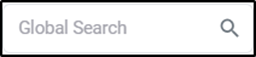 | Use Global Search to search using any keyword mentioned in the table. |
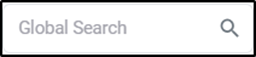 | Enter Test Center Type in the search box to search the list based on test center type. |
 | Click to sort the list either in alphabetical order or in numerical order. |
 | Click to view and edit the Event Offer. |
 | Click to select the required check boxes that you want to view in the report. |
Accepting or Declining the Event Offers
You can accept or decline the Event Offers at your convenience. Once a new event is created, you will receive a notification email.
NOTE: In the Event Offer notification email, you have the option to accept or decline the Event Offers.
To accept or decline the Event Offers in GIS, follow these steps:
- In the Event Offers page, select the required offer you want to accept or decline.
- Click the View Icon to accept or decline the required Event Offer.
- Check all the details of the Event Offer:
- Click Accept to accept the Event Offer.
- Click Decline to decline the Event Offer.
NOTE:
- You can Accept or Decline only the Event Offer status that is Opened.
- All NAEs will be notified by email for each Event Offered. However, receiving the email does not imply that you can attend the event.
- Once the offer is accepted, operation staff must approve it to confirm the event.