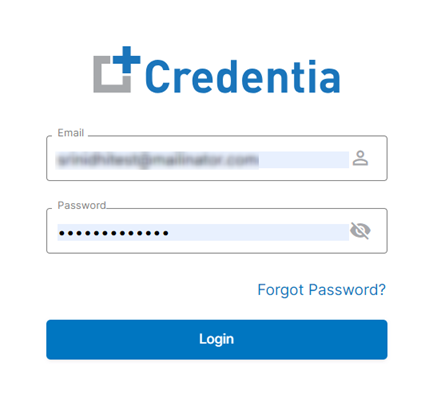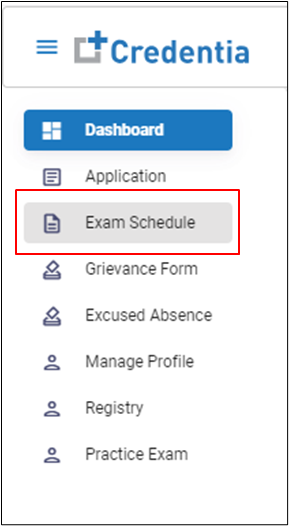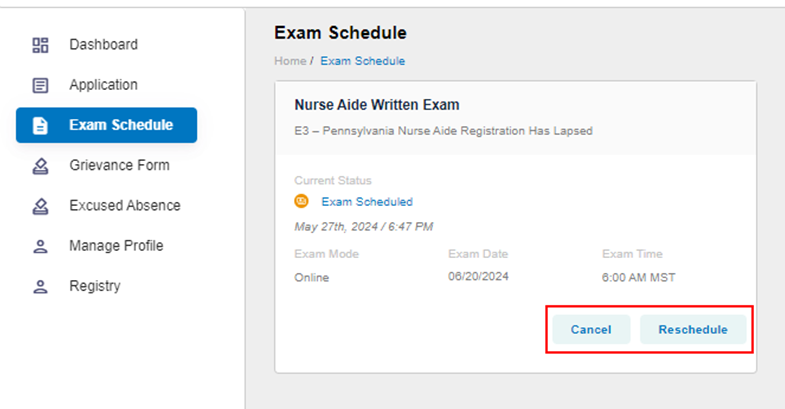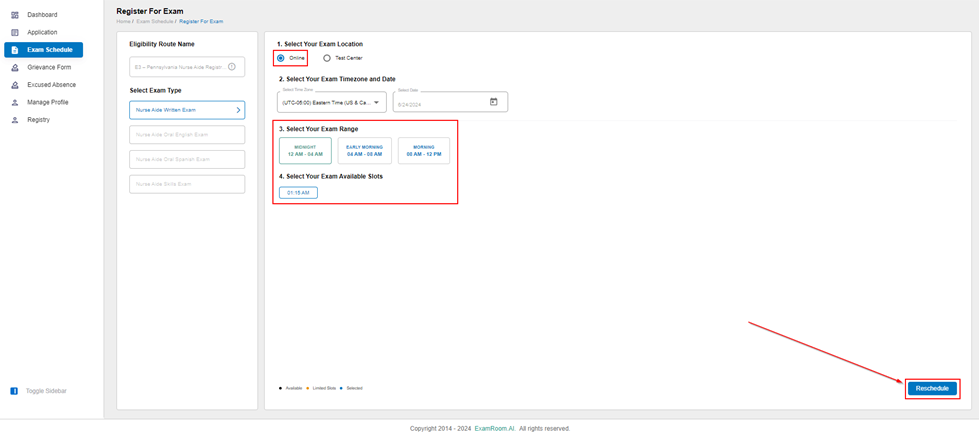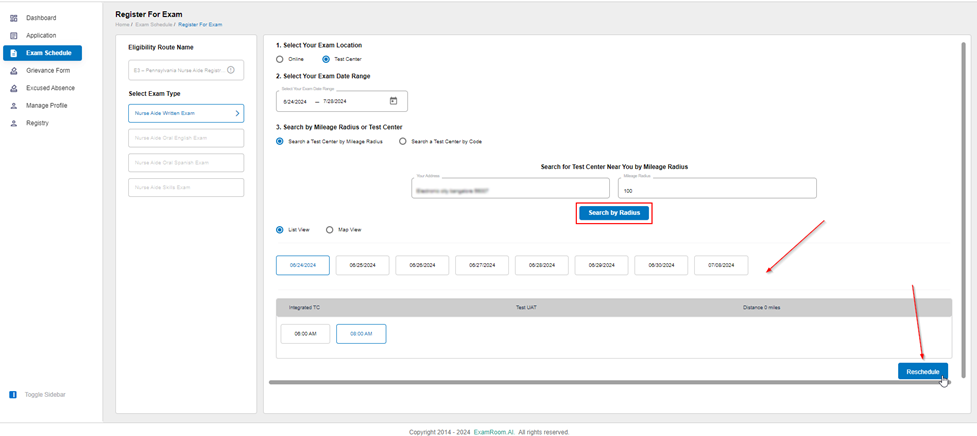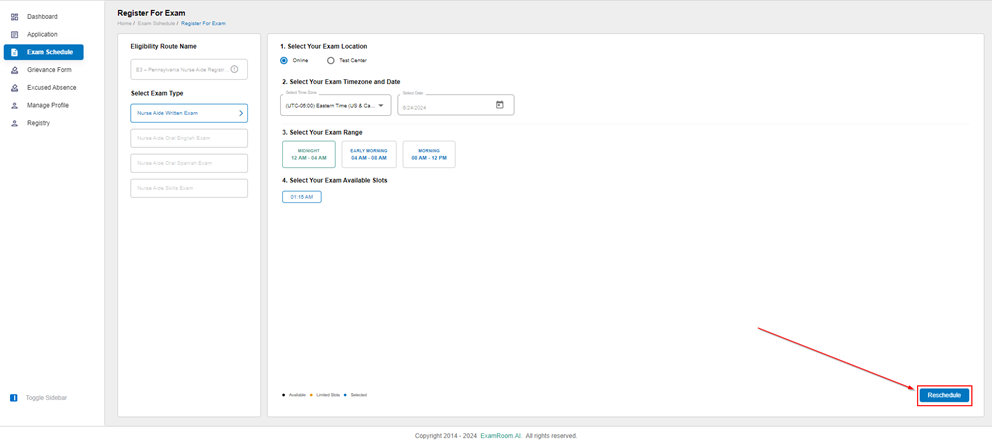How to cancel and reschedule an exam?
Whether you scheduled an online exam or an exam at a test center, you can login to the Credentia Platform with your registered credentials and follow the instructions below to cancel or reschedule your exam
For online exams: You must cancel or reschedule your exam at least two (2) days (48 hours) before your scheduled day.
For test center exams: If you are unable to attend your exam at a test center, you must reschedule or cancel at least ten (10) business days before the test date (Saturday, Sunday, and national holidays are not considered business days).
Note:
- The availability of exam slots to schedule or reschedule is at least ten (10) calendar days from the current scheduling date.
- If you do not reschedule or cancel your exam within the required timeframe for online or test center exams, your fee will not be refunded or transferred to a new date or to another person.
- If you do not attend your scheduled exam (no-show), your fee will not be refunded or transferred to a new date or given to another person.
- If you reschedule or cancel your exam within the allowed timeframe, there is no penalty, and your fee may be transferred to your new exam date.
- If your employer sponsored your test fee, it is your responsibility to notify them if you have rescheduled, canceled, or failed to appear for your exam.
Looking to become a CNA faster? With Credentia, you can now schedule your online written exam and test from the comfort of your home — as soon as the next day! Online exams give you flexibility and speed, all at the same cost as in-person testing.
Plus, to help you feel fully prepared, online practice exams are available so you can get comfortable with the format ahead of time. Take control of your path to certification and get started today!
To cancel or reschedule your exam, please refer to the steps below:
Step 1: Log in to the Credentia Platform
- Visit the credentia.com website, navigate to the login page, enter your registered email address and password, and click the Login button to sign in to the Credentia platform.
Step 2: Navigating to the exam schedule section
- Click on the Exam Schedule button provided on the left-hand side menu..
Step 3: Select the cancel/reschedule option
- On the Exam Schedule page, you can view all the details of your scheduled exams.
- To cancel an exam, click the Cancel button on the exam information box you need to cancel.
- If you have canceled your exam within the required timeframe, you will be allowed to immediately reschedule the exam since your fee is applied automatically to the next exam.
- To reschedule the exam date, click the Reschedule button.
- If you are rescheduling your exam within the required timeframe, you will be allowed to immediately reschedule the exam since your fee is applied automatically to the next exam.
Step 4: Choose the Exam location
- For exam location, you can select to test online or at a test center.
- Note: The online exam option is only available for certain exam types, and test center options may vary by state.
Online testing option
If you have opted for the Online option:
- Select your time zone and enter the preferred date to find an available slot.
- Click on the available exam range filter to find the best exam slots, and then click to select the time slot that you wish to take your exam.
Test center option
If you have selected the Test Center option:
- You must select your Date Range to find an exam slot.
- After adding the date range, you can custom search using a Mileage Radius or a Test Center Code. Note - the test center code can only be applied for an INF, and you will given this code by your Training Institute. Once you have added your filter preference, click Search.
Step 5: Selecting a testing slot
- To view available slots, click on the provided date(s).
- Exam slots are listed with test center details. When ready, click on the selected slot.
- The results show only available slots for the selected filter option. Select a slot from the options to proceed.
Step 6: Confirm rescheduling
- Click on the Reschedule button to save and complete the rescheduling.