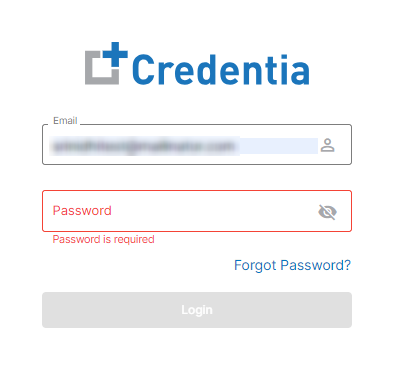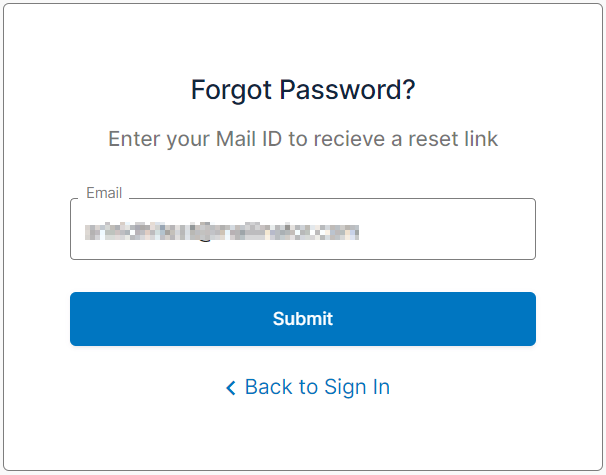How to reset password? (Forget password?)
To reset a forgotten password on the Credentia Platform, follow these instructions.
If you have forgotten the password to log into your Credentia Platform account, you can reset it by using the "forgot password" option provided on the platform's login page. To reset your password, simply navigate to the login page of the Credentia Platform for your state and select the "forgot password" option to begin the password reset process.
The following are the steps to reset the forgotten password:
Step 1: Navigate to the Credentia Platform login page
- Visit the credentia.com website and navigate to the login page provided on the site.
Step 2: Select the forgot password options
- To reset your password, click on the "Forgot Password" option available on the login page.
Step 3: Enter your registered email address and submit.
- Submit your registered email address to receive an access code to reset your password.
Note: Make sure you have entered the correct email address that is registered with Credentia.
Step 4: Check your email account for the access code
- Retrieve the one-time access code sent by Credentia to your registered email for password reset.
Step 5: Enter the access code and add the new password
- First, enter the access code you received in the access code input field.
- Enter your new password (twice) in the provided “new password” and “confirm password” input fields.
- After adding all the details, Select the “Reset password” button to reset the password.
Once you finish the process, simply use your new password to log in.