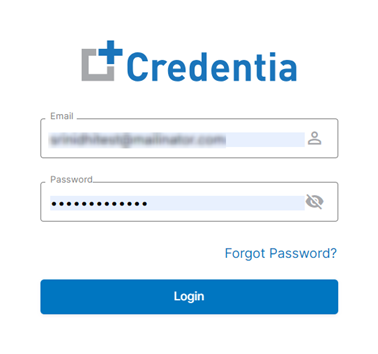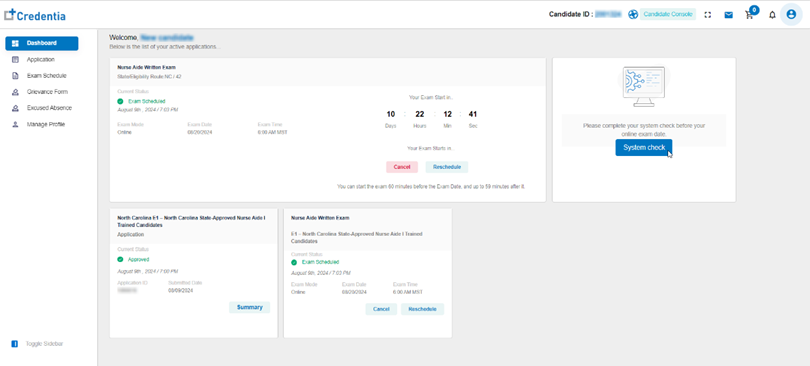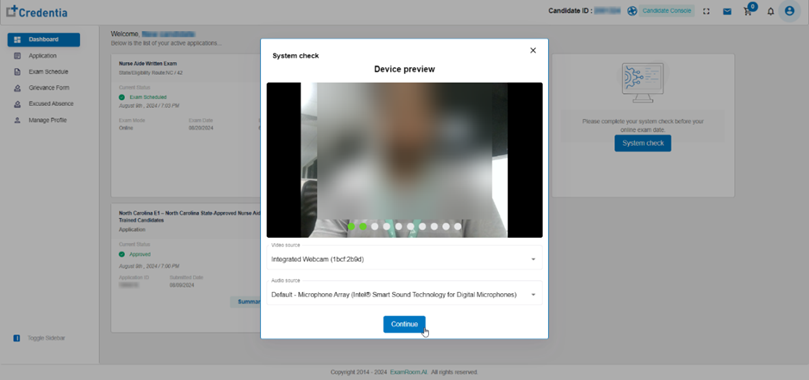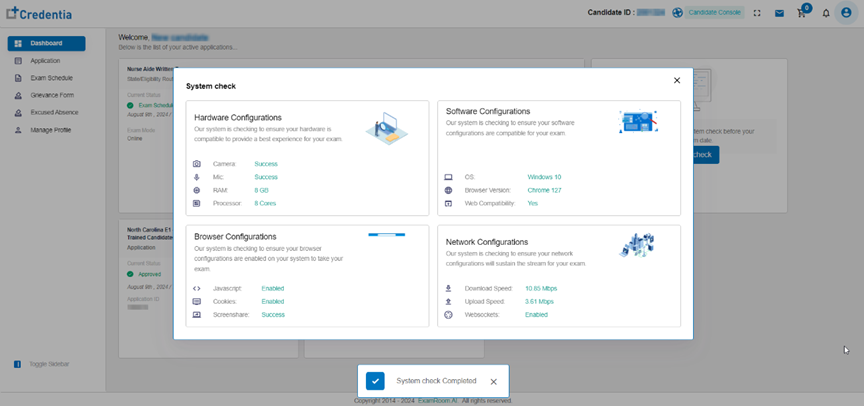System, internet requirements, and configuration for testing online.
To ensure your system is compatible and you do not get disconnected during your online exam, it is important to keep your system updated and connect to a reliable internet connection. Please review the guidelines below:
Note:
- To take the online test, you need a minimum internet speed of 3Mbps. This ensures a stable and reliable connection for smooth exam performance without interruptions.
- Having a consistent internet speed above 3Mbps helps prevent technical issues that could disrupt the testing process. You can check your internet speed from your dashboard by clicking System Check before the exam to confirm it meets the minimum requirement.
System Requirements
Operating System: To take the test online, you should have the minimum operating system or a more recent version.
- Windows 10
- MacOS Monterey 12.5.1
- Linux (Ubuntu 20.04 +)
RAM: The system must have a minimum of 4GB of RAM.
Processor: The processor clock speed should be at least 2.3+ GHz for Windows and 1.5+ GHz for Mac.
For 360 App: The mobile device should be at least an Android 8 or iOS 16 to proceed with the 360 App.
Webcam and Microphone: Ensure that both the webcam and microphone are in working condition and that the drivers are updated.
Screenshare: Screenshare must be enabled from the system settings.
For Mac OS, please refer to the link below to enable screensharing:
https://docs.examroom.ai/usermanual/mac-chrome/#go-through-the-user-manual-which-matters-to-you
Browser: Please use one of the following browsers and version:
- Google Chrome 105
- Mozilla Firefox 95
- Safari (on Mac) 16.5
- Edge 144+
Note: Before starting the exam, clearing the browser cache is recommended. To learn more, click on the link below for step-by-step guideline:
- Google Chrome
- Mozilla Firefox
- Safari on Mac, Safari on tablet/phone
- Edge
Internet Speed: Internet speed should be at least 3Mbps.
Network Requirements: Any VPN or firewall-enabled connection is strictly prohibited. Port 443 and port 80 must be allowed to successfully onboard for your online proctored exam.
System Check in Credentia Platform
To utilize the system check option provided on the Credentia Platform, please refer to the steps below:
Note:
- System checks can be performed any time before your scheduled online exam from the device and internet connection that you will use during the exam. Ensure that you complete them before starting the online exam.
- You can complete the system check from your candidate dashboard on the Credentia website at credentia.com or you can click on the following link: https://credentia.com/system-check/#/
Step 1
Navigate to the Credentia Platform and login using your Credentia login credentials.
Step 2
On the dashboard, click System check to proceed with the system check and view the result. This option is available after an exam is scheduled.
Step 3
Verify the correct camera and microphone source and click Continue.
Step 4
Please wait a few moments while the system check performs a verification. After completing the system check, it will display if the hardware and software configurations are compatible, browser configurations are enabled, and network configuration requirements are met to take the exam.
Once the check is complete you can close out the window. If there is an issue with the system check or there is a component that has not been met, you can connect via chat to schedule a technical verification appointment.